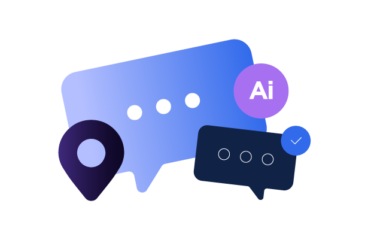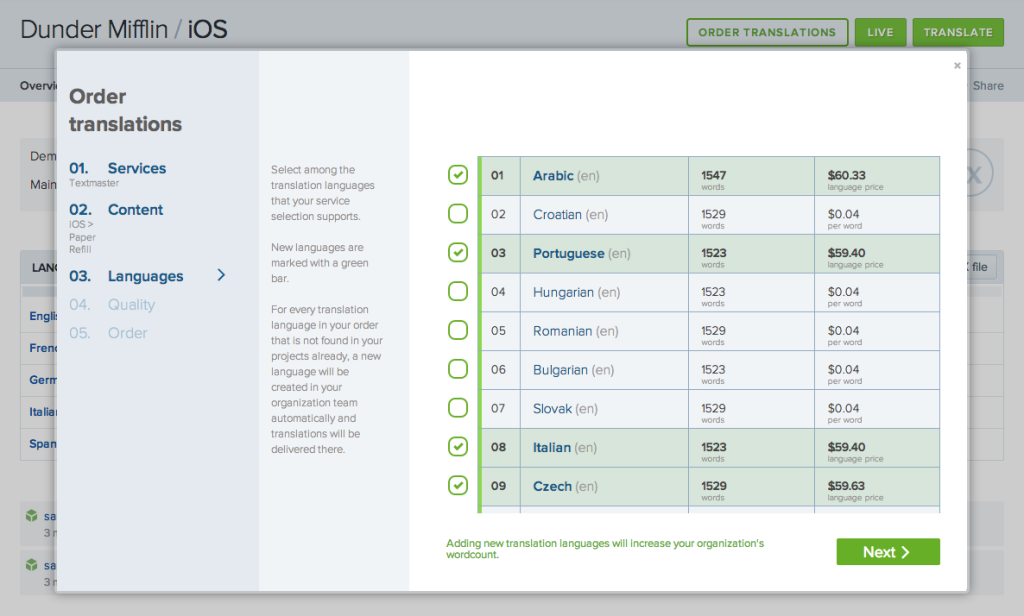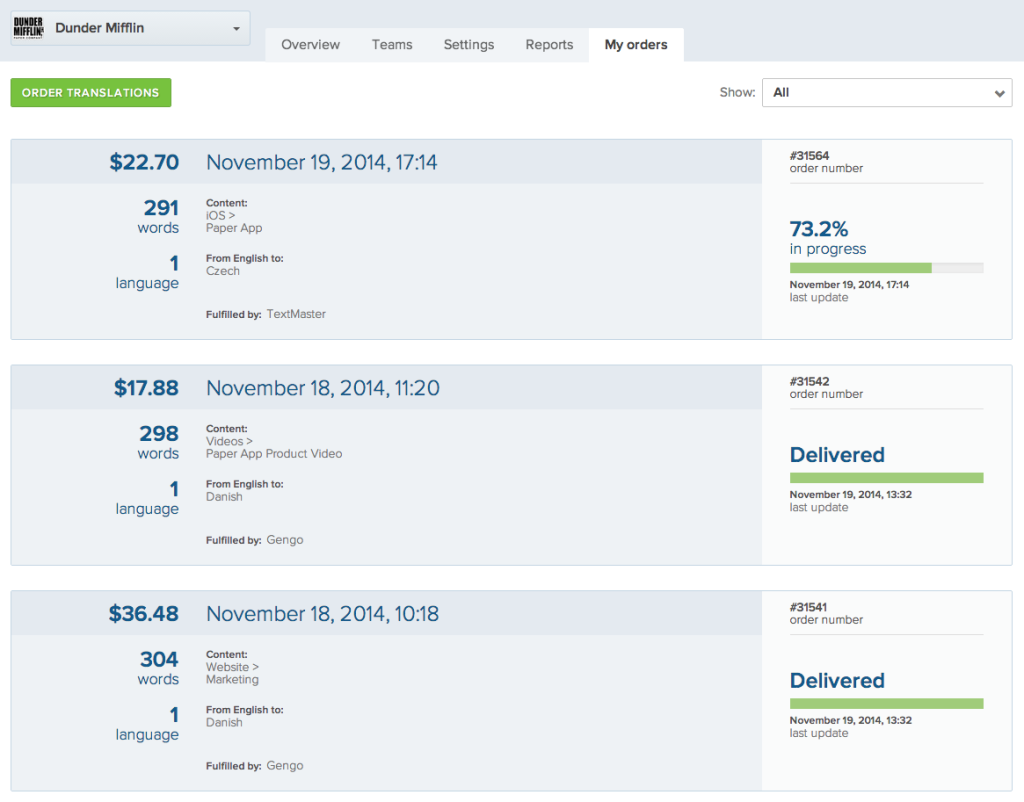A Simplified Translation Ordering Process
Since the launch of our integrations with TextMaster and Gengo, many of you have come to rely on them for translations. Today, we rolled out updates to the way you order translations from within Transifex, along with some backend optimizations.
Ordering Translations
In the past, when you wanted to order translations, you had to navigate from whichever page you were on back to the Dashboard, then go to the “Order translations” tab. This often involved many clicks. With today’s update, you can order translations directly from the Dashboard, each project’s Details page, Transifex Live, as well as the “My orders” tab, which replaces the “Order translations” tab. Look for the “Order translations” button at the top of these pages.
The actual ordering process is now done through a popup form split into distinct steps for easy navigation. You’ll see the same order form no matter where you initiate the order.
Here are the steps in the order form:
- Choose a vendor. Translations are provided by our partners. You can choose between Gengo and TextMaster.
- Select the content for translation. You have the option of selecting all resources within a project, or just a specific resource.
- Pick the target languages you want your content translated to. Please be sure that your project uses the supported locales for Gengo and TextMaster, e.g. fr and not fr_FR. Otherwise, a new language will be added to your project.
- Choose the quality level for your order. On this page, you also have the option of adding additional details about your order, including the tone you want, how translations will be used, and any other comments for the translator.
- Review and order. The final step is to review your selections, then place the order. Any comments or instructions included with the strings will be sent to the translators as well.
Depending on where you initiate an order, certain options will be pre-selected. Say you are in Transifex Live, and you’ve selected your website resource, that resource will be pre-selected in step 2 of the form. If you wish order translations for something else, or additional resources, you can still do so in the form.
Tracking Your Orders
After you’ve placed an order, you’ll want to know how it’s progressing. The “My orders” tab shows you the translation order progress and history for the selected organization.
We’ve added additional details about each order. Each order panel now includes the following information:
- Amount
- Order date and time
- Number of words translated
- Which resource(s) were translated
- Source and target languages
- Order status
And at the top right corner of the page, you can filter orders by their completion status: pending, in progress, delivered, and with issues.
Give it a try and let us know what you think!


AI Localization: Everything You Need to Know